Projects
Workspaces for your multi-team organization.
Projects are workspaces within your organisation. Each project is viewed as a separate entity and its resources are encapsulated and inaccessible by other projects.
All projects can be viewed by owners, and regular users can be invited to collaborate on a project with team members. You may also tweak the permissions for each member/group.
Each project comes with its own:
- Documents
- Releases
- Groups and members
- Security
List of all accessible projects can be viewed under My Projects in the application dashboard.
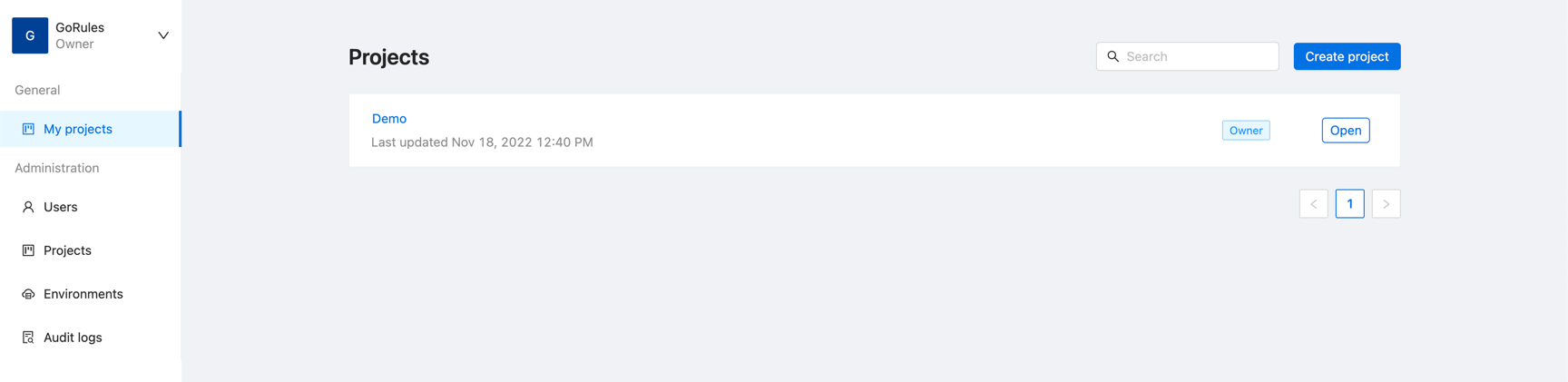
Create a project
To create a project:
- Navigate to My Projects
- Click on Create project
- Fill out the name of the project
- Optional, copy the content from existing project (useful when forking as a developer)
- Confirm the creation
Rename a project
To rename a project:
- From dashboard, navigate to My Projects
- Open the project you want to rename
- Go to Settings > General from the side menu
- Click on Rename project button
- Enter the new name
- Confirm the changes
Archive a project
This action will affect any services relying on the project resources. Proceed carefully.
To rename a project:
- From dashboard, navigate to My Projects
- Open the project you want to archive
- Go to Settings > General from the side menu
- Click on Delete project button within the danger zone
- Enter your password
- Hit delete
Owners can then permanently delete the project from the administration panel or restore it.
Administration
Project administration allows you to have a complete view of all projects, their members and groups from a single view. It's only available to owners.
It also comes with some additional functionality:
- Protecting a project (prevents deletion)
- Restoring a project
- Permanently deleting a project
Protect a project
To protect a project:
- Navigate to Projects under Administration from dashboard side menu
- Click on a project
- On the top right click on Update
- Check Protected
- Save changes
Restore a project
To restore a project:
- Navigate to Projects under Administration from dashboard side menu
- Check Deleted only above the table - this will show all deleted projects
- Click on a project
- On the top right click on Restore
- Confirm
Permanently delete a project
To permanently delete a project:
- Navigate to Projects under Administration from dashboard side menu
- Check Deleted only above the table - this will show all deleted projects
- Click on a project
- On the top right click on Restore
- Confirm your password